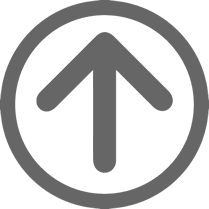Based in Naples, Florida, Fischer International operates on a worldwide basis with hundreds of major corporate and institutional customers in a variety of industries, including the financial, retail, manufacturing, transportation, healthcare, government and education marketplaces.
Interactive Output Facility (IOF) JES2 Management

Interactive Output Facility, the best alternative to SDSF for over 30 years!
IOF is a productivity aid for TSO and CICS environments which provides tools to manage JES2 resources. It provides features for both systems and operations users; all in a single product. Easy to use, just type in “help” in a command line to receive assistance.
IOF, the Interactive Output Facility, long an indispensable productivity tool for end users, is now enhanced and expanded to meet the needs of systems and operations users as well—all with a single product.
IOF, the most comprehensive productivity aid for active TSO and CICS environments, now provides all the functions needed to completely manage all JES2 resources.
IOF delivers powerful, incomparable features:
- Job list display—The IOF job list shows you all the jobs that you've submitted on a single screen. Input jobs, running jobs, and output jobs are displayed in separate sections that show the most important information for that type of job. You don't need to search through different job displays just to see all your jobs. Of course, operators and systems programmers can easily request a list of all input or output jobs instead of a list of their own jobs.
- Job summary screen—The backbone of IOF job display and analysis is the Job Summary Screen. All important information about a job is either displayed directly on this screen or is immediately accessible from it. It provides a complete return code summary for a job and a menu of its sysout data sets. In many cases, this is all a user needs to see to determine how a job ran. A user may, however, browse held and non-held data sets directly from this screen or modify data set characteristics by simply overtyping.
- Interface screens—IOF allows you to display all types of JES2 resources including jobs, output groups, devices and initiators. Optional interface screens explicitly spell out the selection options available for each type of JES2 resource. In other words, IOF draws you a picture.
- Full-screen device support—IOF provides full-screen device support for all JES2 devices, not just printers or punches.
- Device list display—The device list display shows a list of any of the devices defined to JES2. This display provides an overview of device activity and allows an authorized user to enter commands for the devices in the list. All JES2 device types (printers, NJE and RJE lines, offload devices and readers) can be displayed on the device display list.
- Device detail screens—From the device list display an operator can select a specific device for a device detail display. This display shows all of the commands that are valid for that type of device and displays only the information that is pertinent to the device. All operator SET functions are accomplished by simply overtyping the applicable display field.
- Device access control features—IOF access control features allow the installation to define exactly which users are permitted to display specific devices and which device characteristics each user is permitted to change.
- System monitor—The system monitor allows authorized users to monitor all tasks (CPU, I/O, memory usage, swap status, and performance group) in real time. Sort and exclude commands easily alter the order and amount of data displayed.
- SYSLOG access—IOF's dynamic SYSLOG index provides immediate access to any minute of the day and contains indices to important events and errors in the log. A user can review the exception conditions for an entire day's operation in just a few seconds. This useful index also allows the previous days' logs to be saved and reviewed.
- Data indexing—Online access to large production reports is made simpler by indexing the reports directly on the spool. This facility provides instant access to specific sections of large reports from an index menu.
- JES2 queue management—A powerful JES2 queue management utility provides detailed reporting of spool usage and flexible control for purging old output. This and several other IOF utilities are implemented using the IOF programmable interface for JES2.
- Jump feature—Experienced IOF users may prefer to skip directly to a new function from within an existing function. From anywhere within IOF you can directly select another IOF function.
- SDSF conversion aids—A facility that gives users of IBM's SDSF access to the more powerful IOF features using the SDSF commands they are familiar with. SDSF users can convert to IOF with little or no training.
To download the latest version of IOF (8G), please click here.
For more information on IOF, contact Christine Cargnoni at +1 (239) 436-2552 or email CCC@FischerInternational.com.
Innovative
Enterprise Solutions
Since 1982
Related Links & Downloads
- IOF Brochure PDF
- IOF: Job Archival Made Simple (JAMS) (White Paper) PDF
- IOF Release 8G
- IOF Release 8F
- IOF Release 8E
- IOF Unlocks the Power of IBM Health Checker
Additional Info
Videos
- Easy to Use IOF VIDEO
- IOF vs SDSF VIDEO
- IOF JF Command Instruction VIDEO
- ZF FIND Command Training VIDEO
- IOF Archival (JAMS) Training VIDEO
- IOF Send Training VIDEO
http://www.fisc.com/products/iof 80